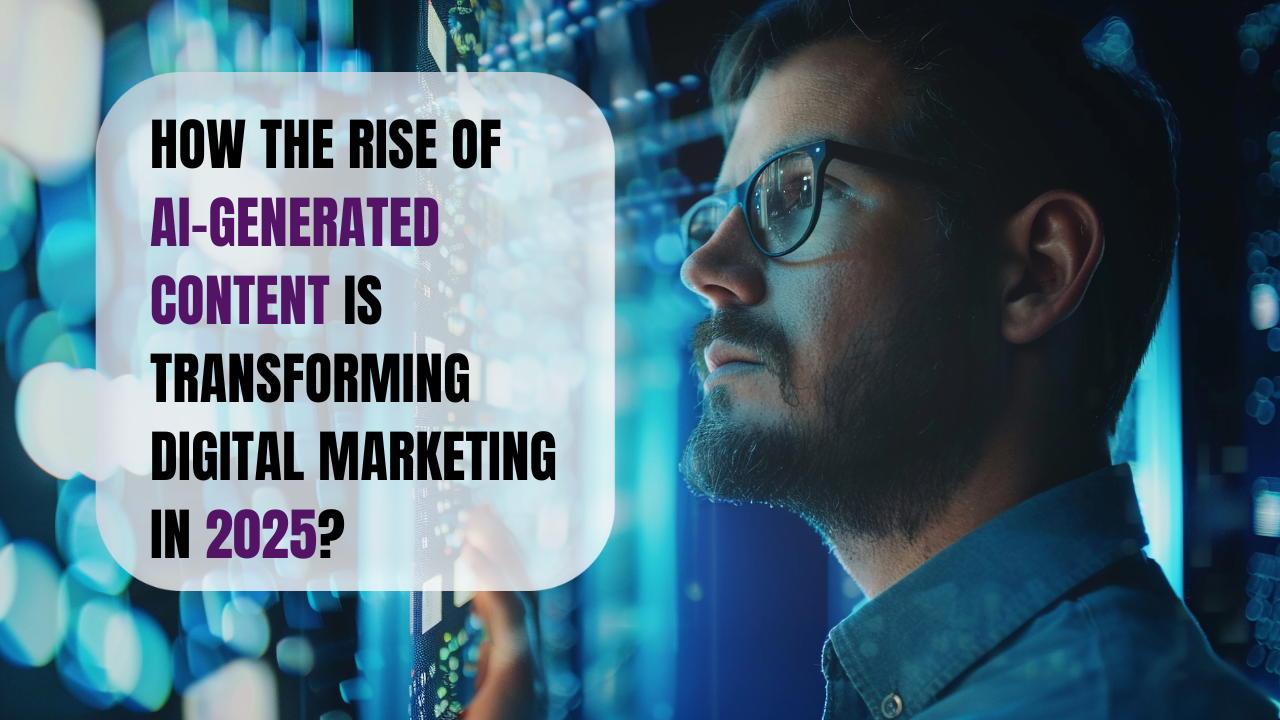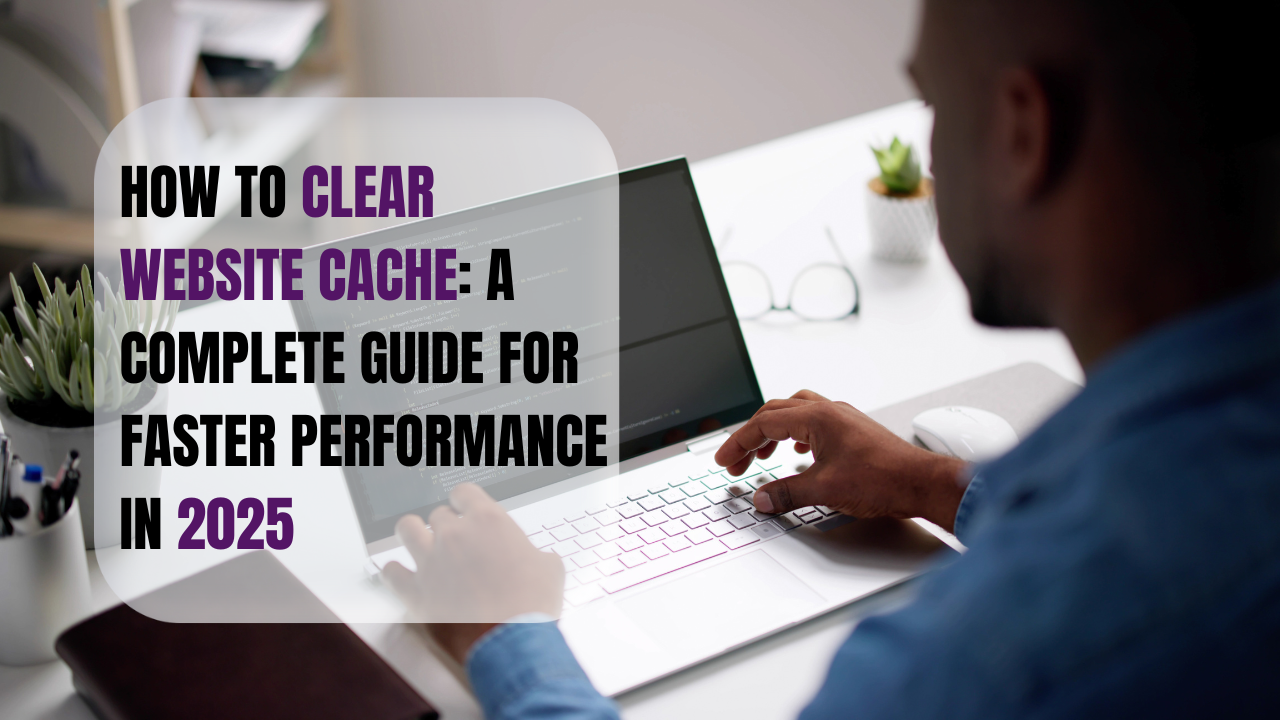
A slow or outdated website can frustrate visitors and hurt your search engine rankings. One of the simplest yet most powerful solutions? Clear website cache.
Caching is essential for speed and performance, but when old files or corrupted data remain stored, it can cause issues like broken layouts, outdated content, or even login errors. Learning how to properly clear your website cache ensures your visitors always see the most updated version of your site.
In this article, we’ll break down everything you need to know about website caching, why clearing it is necessary, and step-by-step methods to clear cache across browsers, WordPress, hosting providers, and CDNs.
What is Website Cache?
In simple terms, cache is temporary storage. When someone visits your website, a copy of files (like images, stylesheets, or scripts) is stored locally in their browser or on a server. This helps load the site faster during their next visit.
But here’s the problem:
-
If changes are made to your site, cached data may prevent users from seeing updates.
-
Outdated cache can slow performance or cause display errors.
-
Security updates might not apply correctly if cached files are still in use.
That’s why it’s essential to clear website cache regularly.
Benefits of Clearing Cache
Clearing cache isn’t just about fixing errors—it directly impacts your site’s performance and user experience.
-
Improves Speed – Old or corrupted cache files can slow down loading time.
-
Fixes Display Issues – Helps when design changes don’t reflect.
-
Enhances Security – Ensures users see the latest, most secure files.
-
Better SEO Rankings – A fast, updated website is rewarded by Google.
-
Improved User Experience – Visitors see real-time updates and fresh content.
Semantic keywords: site speed optimization, website performance, cache troubleshooting, SEO benefits.
How to Clear Website Cache (Step-by-Step)
1. Clear Browser Cache
Sometimes the problem is not the website but the visitor’s browser. Browsers like Chrome, Firefox, and Safari store cached files locally.
Steps for Chrome:
-
Open Chrome → Click on the three dots menu.
-
Go to Settings → Privacy & Security → Clear Browsing Data.
-
Select Cached images and files → Clear Data.
💡 Pro Tip: Ask users to do a “hard refresh” (Ctrl + Shift + R on Windows or Command + Shift + R on Mac).
2. Clear WordPress Cache
If you’re running a WordPress website, cache plugins are common. Plugins like WP Rocket, W3 Total Cache, or WP Super Cache store versions of your site for faster loading.
Steps:
-
Log into WordPress Dashboard.
-
Go to your caching plugin settings (e.g., WP Rocket).
-
Click Clear Cache or Purge All Cache.
Semantic keywords: WordPress cache plugin, purge cache, WP Rocket, W3 Total Cache.
3. Clear Hosting Cache
Many hosting providers (e.g., SiteGround, Bluehost, Hostinger) offer built-in caching.
Steps (Example: SiteGround):
-
Log into your hosting control panel.
-
Navigate to Speed → Caching.
-
Select your site and click Flush Cache.
4. Clear CDN Cache (Cloudflare, etc.)
If you’re using a CDN (Content Delivery Network) like Cloudflare, cached files are stored across global servers.
Steps:
-
Log into Cloudflare.
-
Go to Caching → Configuration.
-
Click Purge Everything or selectively purge cache.
💡 Pro Tip: Use “Development Mode” in Cloudflare to bypass cache while making live changes.
5. Clear Server-Side Cache (Advanced)
Some websites use server-level caching like Varnish, Redis, or NGINX FastCGI cache. If you’re on a managed VPS or dedicated server, you may need to clear these caches manually.
Command-line example for Varnish:
(Consult your hosting provider before running commands.)
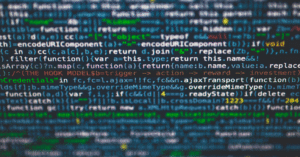
Common Problems Solved by Clearing Cache
-
Website design updates not showing.
-
New blog posts not appearing.
-
Plugins or theme updates not applied.
-
Login/logout errors.
-
Users seeing outdated product information.
Semantic keywords: troubleshooting cache, update issues, website errors, cache conflicts.
When Should You Clear Website Cache?
-
After making website updates or design changes.
-
When updating plugins or themes.
-
If your website is loading outdated content.
-
During performance optimization.
-
After implementing security patches.
💡 Best Practice: Clear cache weekly or whenever major updates are made.
Alternatives to Clearing Cache Manually
-
Set Cache Expiry Rules – Configure cache to automatically expire after a set time.
-
Use Cache Busting – Add version numbers to CSS or JS files (e.g.,
style.css?v=2) so browsers reload them. -
Professional Website Maintenance – Agencies like The Linkage Digital offer website optimization services that include cache management, performance tuning, and ongoing maintenance.
How The Linkage Digital Can Help
While clearing cache may seem simple, managing a business website requires more than quick fixes. At The Linkage Digital, we provide:
-
Website Development Services – Fast, responsive, and SEO-friendly websites.
-
Website Maintenance – Regular cache management, updates, and security monitoring.
-
Digital Marketing Integration – Ensuring performance aligns with SEO and user engagement.
-
Video & Brand Design Services – Enhancing content for better engagement after cache refresh.

Conclusion
Knowing how to clear website cache is an essential skill for any website owner. It keeps your site fast, secure, and user-friendly—three factors that directly affect your online success.
However, cache management is just one part of the bigger picture. To truly optimize your digital presence, you need a professional approach that combines technical expertise with creative strategy.
👉 That’s where The Linkage Digital comes in. From website development and design to digital marketing and video editing, we help businesses maintain a fast, modern, and high-performing online presence.